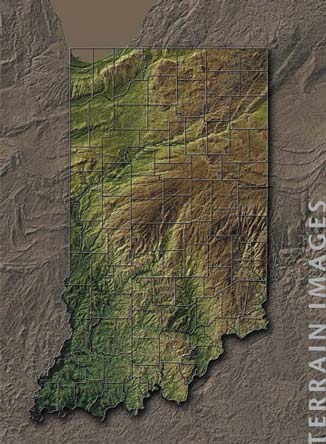

Digital Mapping Techniques '04— Workshop Proceedings
U.S. Geological Survey Open-File
Report 2004–1451
Surface Terrain of Indiana—A Digital Elevation Model
Indiana Geological Survey, Indiana University, 611 N. Walnut Grove, Bloomington, IN 47408; Telephone: (812) 855-3801; Fax: (812) 855-2862; e-mail: rrupp@indiana.eduINTRODUCTION
The surface terrain dataset of Indiana was created using part of the U.S. National Elevation Dataset (NED) and newly-created digital elevation models (DEMs). New digital elevation data was processed into new DEMs and served to replace 275 of the 710 7.5-minute quadrangles within the Indiana portion of the NED.
This report describes the processes of 1) creating new DEMs, 2) merging the new data and the NED into a new dataset for Indiana, and 3) creating TIFF images from the final dataset. The revised digital elevation model for Indiana and parts of the surrounding states is available on a CD-ROM (Brown and others, 2004) as raster data in ESRI Grid format. This report also provides the background for the Indiana Geological Survey Poster05 (Berry and others, 2004; Figure 1) and the forthcoming terrain image series.
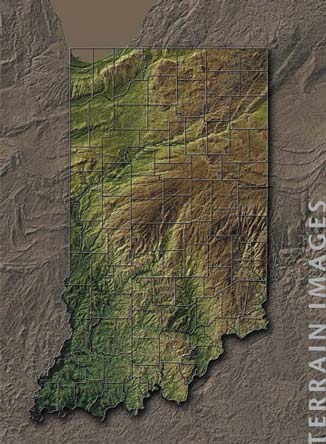 |
Figure 1. Surface Terrain of Indiana from IGS Poster 5. In this image, the revised digital elevation model has been exported from ESRI ArcView and brought into Adobe Illustrator/Avenza MapPublisher (http://www.avenza.com/main.html) and Adobe Photoshop for enhancement. |
NATIONAL ELEVATION DATASET
The National Elevation Dataset (NED) is a relatively new raster product created and maintained by the U.S. Geological Survey (USGS). The data and information about the NED are available at http://gisdata.usgs.net/ned/ and http://mac.usgs.gov/isb/pubs/factsheets/fs14899.html, respectively. It provides seamless elevation data over the entire United States at approximately 30-meter resolution. The USGS envisioned this dataset as a vehicle to allow users to focus on analysis rather than data preparation. They created the NED from a variety of digital elevation model sources that had various horizontal datums, map projections, elevation units, and quality. In 1999, the Indiana Geological Survey (IGS) acquired the NED for Indiana and parts of Illinois, Michigan, Ohio, and Kentucky; at that time, it was the best available DEM of Indiana at 30-meter resolution.
REVISING THE INDIANA DEM
The majority of the NED is high-quality (Level 2) DEM data, however, a part of the data is lower-quality (Level 1) data. Level 1 DEMs were created with older methods and have lower accuracy standards, while Level 2 DEMs were created using more modern methods and have higher accuracy standards (Figure 2). The IGS discarded the Level 1 data in the greater Indiana area of the NED and replaced it with newly created digital elevation models (DEMs). In the process of making these DEMs, it was necessary to reprocess some of the high-quality (Level 2) quadrangles owing to their location within blocks of Level 1 data (Figure 3). Of the 275 7.5-minute quadrangles replaced in the Indiana dataset, 216 quadrangles were Level 1 and 59 quadrangles were Level 2. Other revised areas (shown on Figure 3) are: 1) a part of western Ohio, including the eastern portion of Allen County, Indiana, which was processed by the Ohio Division of Geological Survey; 2) sixteen 7.5 minute quadrangles in and adjacent to Berrien County, Michigan; and 3) a 1000-meter buffer zone, extending just beyond the block of replaced quadrangles, which was added in order to create a more seamless splice at the edge of the newly created quadrangles.
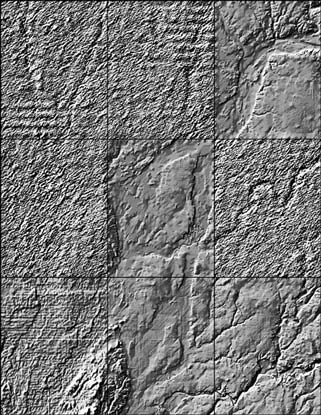 A A |
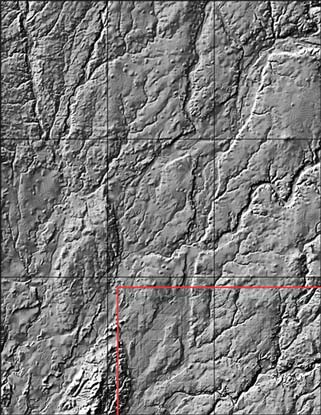 B B |
|
 C C |
Figure 2. The digital
elevation model of nine central Indiana 7.5-minute quadrangles before (A)
and after (B and C) the editing process. A. Original NED, hillshaded. Five quadrangles are Level 1 (lower-quality) data and four quadrangles are Level 2 (high-quality) data. In the editing process of this area, the IGS replaced all the Level 1 quadrangles and two Level 2 quadrangles (the northeast and central quadrangles) with new digital elevation models made by the IGS. The south-central and southeast quadrangles were outside the revised area. B. Revised DEM, hillshaded. There is a slight difference in topographic “texture” between the areas processed by the IGS and the areas processed by the U.S. Geological Survey (southeast and south-central quadrangles). C. Revised DEM, with a color ramp and the hillshade. This is the same edited DEM as in B., but with color applied according to elevation combined with the hillshade. |
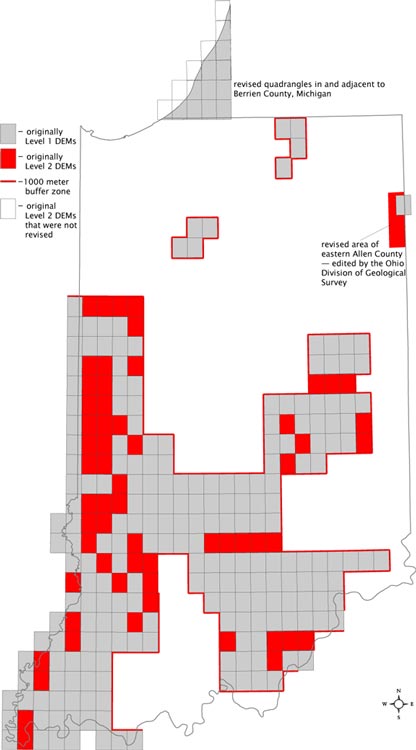 |
Figure 3. Revisions in the DEM dataset of Indiana. |
The processing steps to create the DEMs in ArcInfo 8.2 are listed in the Appendix. This processing included the following components:
ELEVATION DISCREPANCIES
Despite our processing, elevation discrepancies may exist in the DEMs for some of the reprocessed 7.5-minute quadrangles for the following reasons:
RESULTANT IMAGES
The four Tagged Image File Format (TIFF) images shown in Figure 4 are samples of graphical images that were created from the new statewide DEM using ArcView 3.3 and desktop publishing software. To create these images the following procedure was used. First, the grid was imported into ArcView using the Spatial Analyst extension and a color ramp was applied. Second, the hillshade was created with the surface\hillshade option. Finally, the graphical images were created and exported using an extension called Image Conversion-Georeferencing2, adapted from a script by Kenneth McVay (downloadable from ESRI’s ArcScripts website at http://arcscripts.esri.com/details.asp?dbid=10603). This extension exports images of several file formats while maintaining original raster resolution and also creates a world file. Images may be exported as color DEMs, hillshades, or a combination of both DEM and hillshade.
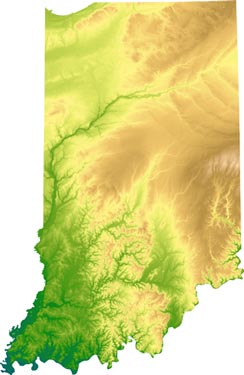 A
A |
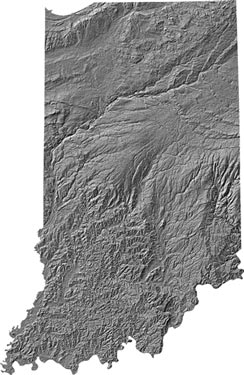 B B |
|
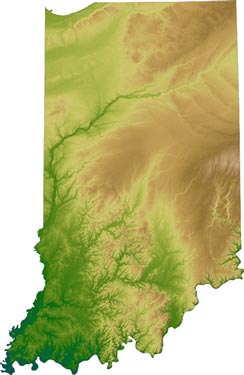 C C |
 D D |
|
Figure 4. Thumbnails of TIFF images made from the new DEM—available on CD-ROM
by Brown and others (2004).
|
||
Once the images are exported as TIFFs, they may be imported into graphics software programs such as Adobe Illustrator with the Avenza MAPublisher filter, where georegistered TIFFS may be added as layers with their world files. The MAPublisher filter allows for on-screen data analysis and for creating new GIS information. Further enhancements can be accomplished in Adobe Photoshop where various adjustments can illuminate textures and patterns not usually visible. Resultant images can be returned to any GIS application, with their original world files.
CREDITS
The IGS purchased the NED from the USGS with funds from a 319 grant from the Indiana Department of Environmental Resources (IDEM). The 1:24,000-scale hypsography was provided to the IGS by the Indiana Department of Natural Resources (INDR), which received them from the USGS. Chris Dintaman, IGS geologist and GIS analyst, standardized a set of commands and variables within ArcInfo to produce the new DEMs.
REFERENCES
Berry, G.M., Bleuer, N.K., Brown, S.E., Dickson, M.L., Dintaman, C., Olejnik, J., and Rupp, R., 2004, Surface Terrain of Indiana: Indiana Geological Survey Poster, POSTER05, accessed at http://igs.indiana.edu/survey/publications/searchPubsDetail.cfm?Pub_Num=POSTER05.
Brown, S.E., Bleuer, N.K., Dickson, M., Dintaman, C., Olejnik, J., and Rupp, R., 2004, Digital Elevation Model of Indiana—Revised: Indiana Geological Survey Open-File Studies, OFS04-01, accessed at http://igs.indiana.edu/survey/publications/searchPubsDetail.cfm?Pub_Num=ofs04-01.
APPENDIX
Steps for creating the IGS digital elevation models (DEMs)