|
From Easy CD Creator's File menu, select Record CD from CD Image. In the file open dialog which appears, select the ISO file you downloaded. Click Open. Note: You may need to select "ISO Image Files (*.iso)" in the file type combo-box to see the ISO files on your computer. Easy CD Creator's "Record CD Setup" dialog will appear. Click Start Recording to create the CD. |
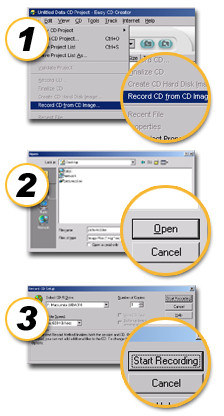 |
Nero provides support for burning ISO images to CDs using the "Burn Image" feature.
|
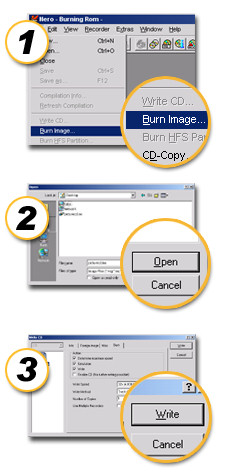 |
Roxio Easy CD Creator is a registered trademark of Roxio, Inc.