Installation Information
The software on this disk should be installed from the CD-ROM. Administrative privileges are necessary to install the software properly.
Note: If a Windows protected file warning appears during installation it means that the driver is installed and available so you may continue on and complete the installation process.
To install the software:
1. Left-click the Install software link and save the file to the local desktop.
2. If you have not installed software you may see the following security warning:
3. Select "Yes" to begin the installation process.
(You may want to uncheck the notification option box)
4. A Security warning form also may appear: Select "Run" to continue the installation process:
5. If you do not have administrative privileges the following form may appear:
Have someone with those privileges install the software.
6. If you have administrative privileges the following form may appear:
7. Select "Run" to continue the installation process. Then the following screen should appear:
8. This screen will be followed by the database installation welcome screen:
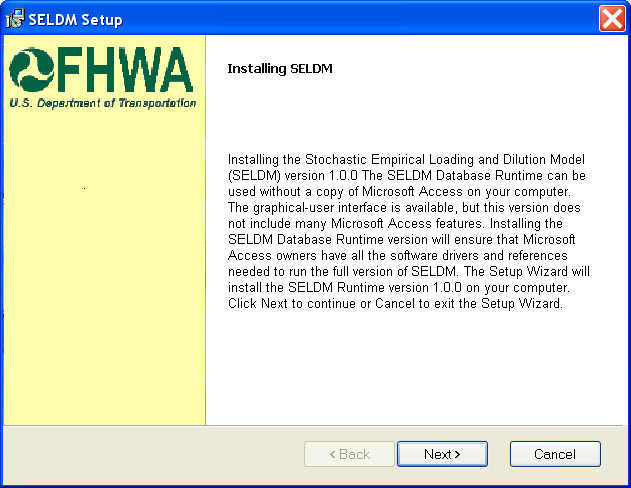
9. Click "I accept the terms in the License Agreement" and then click next to continue beyond the License form:
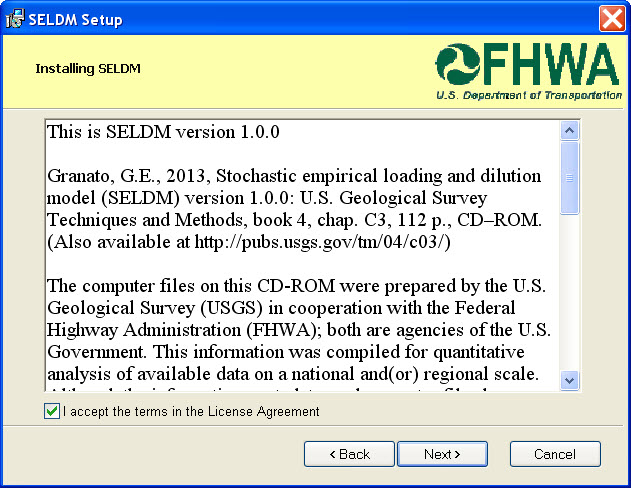
10. Select the file location. Note: Unless the user selects another directory all the SELDM applications will be installed in the "FHWA-SELDM" directory:
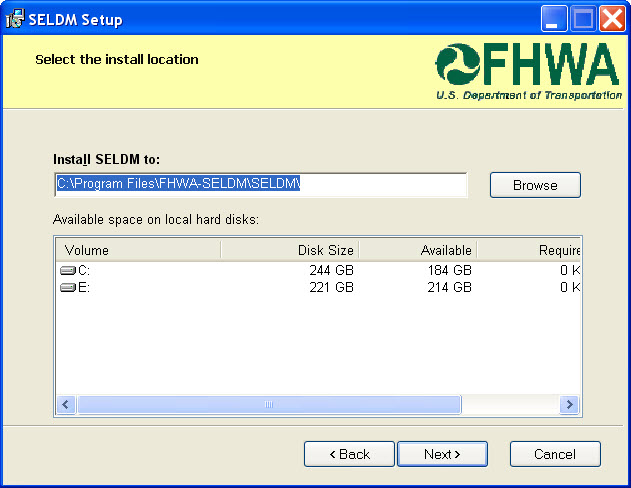
11.Once user selections are specified click "Install" to finish the process:
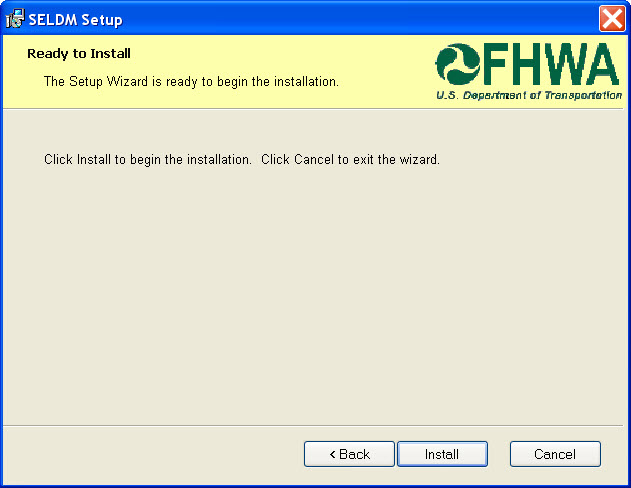
12. Then the following form will appear to indicate the progress of the installation progress:
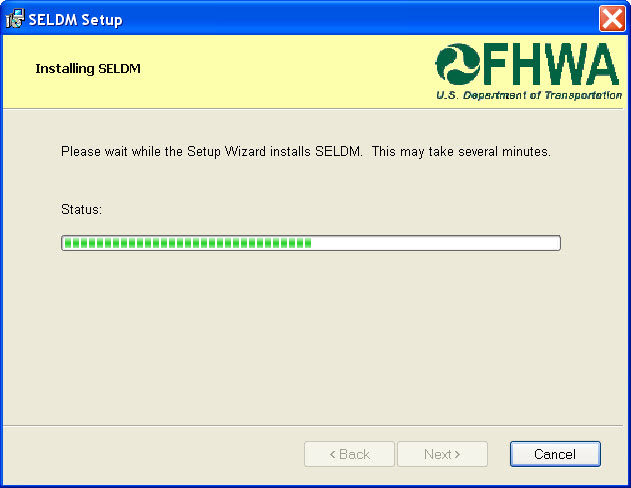
13. Then the final "Success" form will indicate that the installation process is complete:
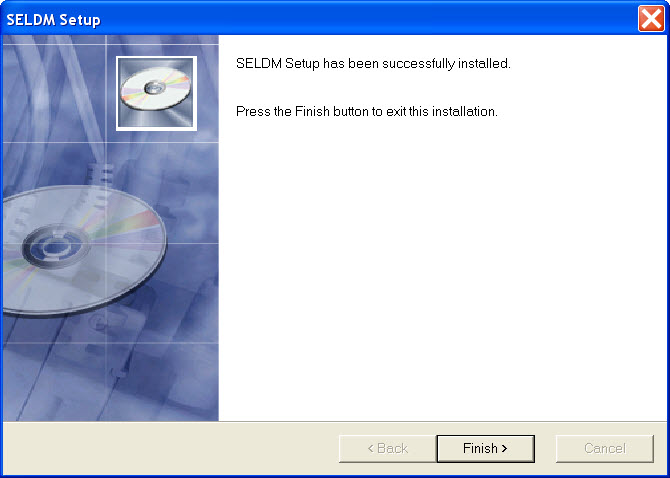
14. To run SELDM go to the Start menu, select "FHWA-SELDM", and "SELDMv1.0.0":