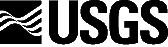
Coastal and Marine Geology Program
Woods Hole Field Center
 How to download a selected
data file:
How to download a selected
data file:
 The
Imagery
The
Imagery
 The
ARC/INFO Data Coverages
The
ARC/INFO Data Coverages
These notes are a general guideline for downloading an image or file from
the CD-ROM. Exact steps may differ depending on the WWW browser and
computer operating system being used.
The Imagery
The four raster image files are stored as 8-bit, TIFF 'geotiff'
formatted files. The images may be viewed or retrieved (assuming
your web browser has a 'tiff' image viewer associated) by selecting the
hyper-text link associated with the appropriate file name from the data
table. To download a selected image from the CD-ROM for viewing or
processing, follow the steps listed below for your specific browser.
In addition to the TIFF images, two of the raster image files, 1- the
sidescan sonar mosaic; 2- bathymetry, have been converted and stored on
the CD-ROM in ESRI's grid format. If these coverages are to be downloaded
from the CD-ROM all files listed under the table heading must be downloaded
and stored in the same working directory. Optionally, a UNIX
tar file and PC zip file that include all the necessary
files are included to ease the downloading process.
Netscape ©
Move the mouse pointer to the hyper-text link of the file or image
to be retrieved. When the mouse pointer is over the item, it will change
to a hand with a pointing index finger. Click over the item with the right
mouse button. A pop-up menu will appear. Select Save Link As to
save the file or image to your disk. A file selection window will appear
next and the name of the selected file as it appears on the CD-ROM will
be automatically inserted as the filename to be used. Verify that the directory
and the filename to be used are correct. Make any changes to the filename
and directory that may be necessary, then click OK on the Save
As... window. The file will then be copied from the CD-ROM to your
computer's hard drive.
Microsoft Internet Explorer ©
Move the mouse pointer to the hyper-text link of the file or image
to be retrieved. When the mouse pointer is over the item, it will change
to a hand with a pointing index finger. Click over the item with the right
mouse button. A pop-up menu will appear. Select Save Target As to
save the file or image to your disk. A file selection window will appear
next and the name of the selected file as it appears on the CD-ROM will
be automatically inserted as the filename to be used. Verify that the directory,
filename and Save as Type to be used are correct. Make any changes
to the directory, filename and Save as Type that may be necessary,
then click OK on the Save As window. The file will then be
copied from the CD-ROM to your computer's hard drive.
Mosaic ©
Select Options from the browser's top menu bar. A drop down
menu will appear, then select "Load to Local Disk". If the box alongside
the text is already inserted/highlighted continue Move the mouse pointer
to the hyper-text link of the image to be retrieved. When the mouse pointer
is over the item, it will change to a hand with a pointing index finger.
Click the item with the left mouse button. The image will be retrieved
and a file selection window, "NCSA Mosaic: Save Binary File to Local
Disk", will appear next. Verify that the directory is correct. If the
directory is not correct make any changes that may be necessary. In the
"Name
for binary file on local disk" field enter the name you wish to give
the image file. Remember to use the proper file suffix (tif, gif or raw)
depending on the file being downloaded. Then click OK. The file
will then be copied from the CD-ROM to your computer's hard drive.
Multiple files may be selected by repeating the download instructions.
When
the file selection is completed, select Options from the top menu
bar and deselect the"Load to Local Disk" option.
ARC/INFO Data Coverages
Geographic Information System (GIS) data coverages are available.
The data coverages, which are comprised of bathymetry contours, samples
and geologic interpretive overlays, are stored in ESRI's ArcView Shapefile
format. The coverages are cross referenced under the Vector heading
of the data page. Because the data files are stored in a binary
format, the user should not click directly on the hyper-text link associated
with the coverage file to view them. This will cause the binary
file to be downloaded in an attempt to display the data file in the browser's
window. The result will generally be interpreted as garbage. To download
a selected coverage from the CD-ROM for viewing or processing by sidescan
sonar specific software, follow the steps listed above for your specific
browser.
When
downloading a selected shapefile coverage, you must download all the files
(generally 3 files; 4 files for the samples) listed under the table heading
for that coverage. The files must be stored together in the same
directory.
Some data coverages are specifically identified as ASCII text files.
These files may be viewed directly through the WWW browser simply by clicking
on the hyper-text link for the desired file. The file will then be displayed
in the browser window and the user will then be able to scroll through
the data file using the window's slider bar. When the file is displayed
the user may then save it to their disk by following these instructions:
-
Using the left mouse button select File from the browser's top menu
bar. A drop-down menu will appear.
-
Next select Save As... for Netscape and Mosaic or Save As File
for Microsoft Internet Explorer
-
the browser's save document window will appear. The window is named
as follows:
-
Netscape: Save As...
-
Microsoft Internet Explorer: Save As
-
Mosaic: NCSA Mosaic: Save Document
-
Verify the filename and directory being used are correct and make any changes
to the filename and directory that may be necessary. Netscape and Microsoft
Internet Explorer will automatically insert the name into the filename
field. Mosaic users will have to enter a filename.
-
Click OK - - The file will then be copied from the CD-ROM to your
computer's hard drive
Optionally, some browsers (i.e., Netscape and Microsoft Internet Explorer)
allow the user to save a file by simply pointing to the hyper-text link.
This allows the file to be saved to your computer's hard drive without
viewing the data file. Instructions on how to download a hyper-text link
ASCII file follows. The procedure described here is similar to the the
one described for downloading The Imagery.
This procedure is not available for Mosaic users. Mosaic users must follow
the procedure described above.
-
Move the mouse pointer to the hyper-text link of the file to be retrieved.
-
When the mouse pointer is over the item, it will change to a pointing hand.
-
Click over the item with the right mouse button.
-
A pop-up menu will appear -
-
For Netscape select Save Link As
-
For Microsoft Internet Explorer select Save Target As
-
A file selection window will appear next and the name of the selected file
as it appears on the CD-ROM will automatically be inserted as the filename
to be used. Verify that the directory, filename and file type to be used
are correct. Make any changes that may be necessary.
-
Click OK - - the file will then be copied from the CD-ROM to your
computer's hard drive.
 Go to the data page.
[an error occurred while processing this directive]
Go to the data page.
[an error occurred while processing this directive]